Tamarac Reporting enhancements
Exclude securities for a specific date range
Previously a security was either managed or unmanaged for the life of the account. This could sometimes lead to challenges with returns, like when clients held a security in an unmanaged capacity and then sold it, but the firm bought it as part of a model. For example, if a client owned an AAPL from the inception of an account until 04/01/2006, at which point it was sold, the account performance would reflect AAPL as unmanaged before 04/01/2006. Future holdings of AAPL after 04/01/2006 would be designated as managed.
We heard your feedback that you want to be able to exclude a security from the performance calculation for specific time periods, and with this release, now you can. We’ve given the Excluded Securities page a UI refresh. We have added ‘Show globally excluded securities’ buttons at the account level, so users no longer have to sift through a list of all excluded securities, globally excluded as well as account specific security exclusions, to review account specific excluded securities. Users can toggle the ‘Show globally excluded securities’ button on if they would like to view all excluded securities for the account.

Even if a security has been excluded globally from performance, it can be included again later. Note that this date range functionality only applies to performance exclusions, and doesn’t apply to billing exclusions.
For more information, see Maintaining Accounts: The Excluded Securities Panel.
Create new accounts for use with manual securities
Users have the ability to track the performance of alternative investments using manual security snapshots, which allows them to deliver the most informed financial guidance for their clients. In the past, tracking performance meant users would need to create accounts through PortfolioCenter, then sync the data. But with this release, we’ve simplified the process so users can easily create and delete accounts directly from the following locations:
- Accounts page: Under Actions, select Create account, then enter the basic details.

- Bulk upload: Or, in the Account Information bulk upload, add and populate your desired columns. To create the account without a corresponding account coming from your data sync, select Allow accounts to be created if no matching account number exists. Once created, users have the option to populate all the account information.
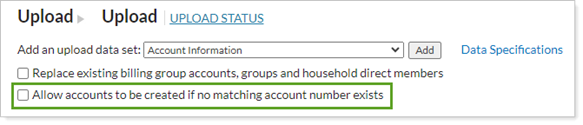
If an account with the same account number comes through in your daily sync, the account users create will be automatically matched to it. For more information, see Create a Placeholder Account.
Client portal enhancements
Send notifications directly to the new client portal
Whether it’s a persistent message with important firm information or a standard quarterly report, client portal notifications help clients stay informed. That's why we're thrilled to announce that the notification system in the legacy Tamarac client portal now works with the new client portal. So clients can see custom announcements, posted PDF files, document vault notifications, and more in the new client portal.
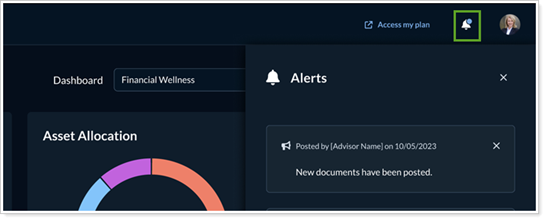
For information about how to post announcements, see Client Portal Announcements.
Narrow down the income types on projected income
The Projected Income report is invaluable for estimating the income clients will receive in the future. In the past, users couldn’t differentiate the types of income received, but with this update, the transaction types can be selected on the Projected Income page to create a report that more accurately reflects clients’ income expectations.
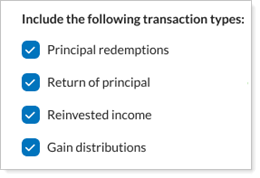
To control the transaction types included, in the Configuration Tool, under Pages & Widgets, open the Projected Income page or widget you want to edit. Under Include the following transaction types, select the types of income you want to include in the page or widget.
Smarter managed/unmanaged asset display
We made client portal reports pages smarter so they now display managed and unmanaged assets clearly. By choosing the Segregate from managed option, unmanaged assets will automatically be separated into their own sections on the report. If aren’t any unmanaged assets, the report won’t create a separate section. Eliminating these blank Unmanaged Assets sections on reports reduces confusion and improves the overall client experience.
Learn more about the Unmanaged Asset Treatment.
See the enterprise as-of data at a glance
Many pages and dashboard widgets use date periods that end ‘today’. But with market holidays and weekends, it can be unclear which date the client portal is using as ‘today’. With this release, the enterprise as-of date is displayed in the client portal to help ensure that clients know the exact date their data reflects.
Visit www.envestnet.com/rias or email us at RIASales@envestnet.com to learn more.
