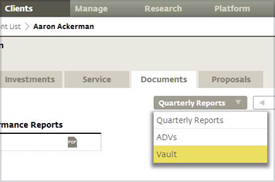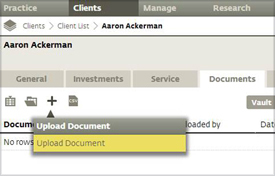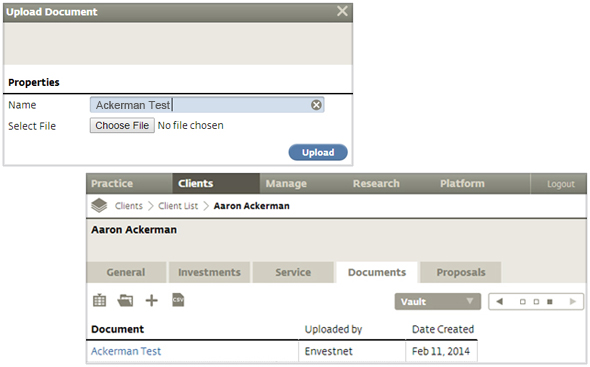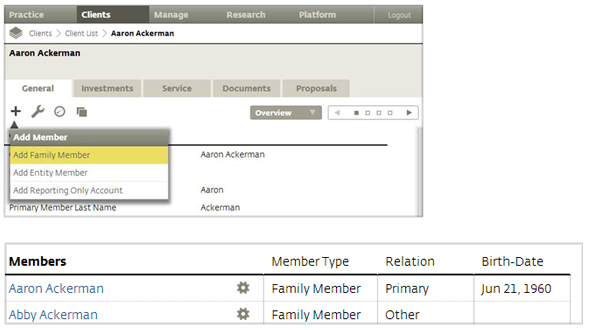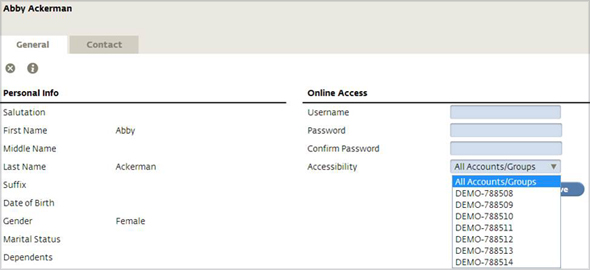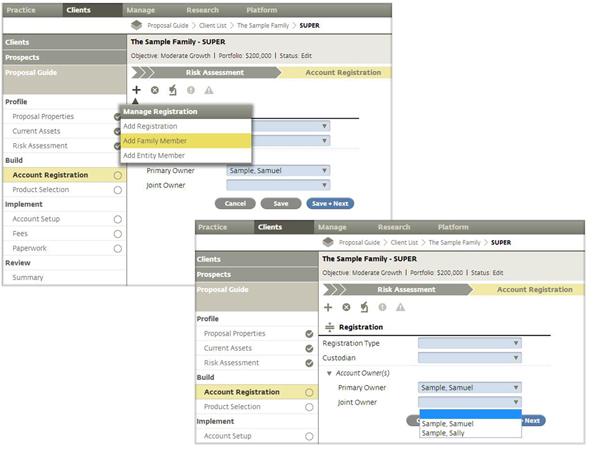|
||||||||||||||
|
||||||||||||||
Welcome to ENV 2 Insider, your monthly e-newsletter for quick tips on how to take advantage of your new, robust platform. |
||||||||||||||
|
Tip of the Month Stay Organized with the Client Vault It’s a good idea to keep all agreements and other pertinent client documents together in one location. On ENV 2, you can upload documents easily to the Client Vault. Each client has one that is accessible from the Client tab.
Step 3:
|
||||||||||||||
|
Feature Spotlight Adding Family Members to the Client Console When managing accounts for multiple family members, you can provide access to the Client Console for all members to view. Set up options give family members the ability to view all accounts, a specific group of accounts, or just one account. This allows members to only see their personal accounts when they log on instead of every account within the family. To add a family member, click on the Plus icon for a specific client from the client list and select “Add Family Member.” Complete all of the necessary information, click save and the new member will be added to the client’s general information tab.
To provide access to the Client Console, click on the new member's name and edit the Online Access information by providing a user name and password and by selecting the level of assessability desired. Click save and the new member will be able to access the accounts specified.
You can also choose to add a family member for a particular proposal from the proposal generator. During the Build phase, click on the Plus icon during “Account Registration” and select “Add Family Member.” Enter the name of the new family member and have the option to add them as a joint owner for the account.
|
||||||||||||||
|
||||||||||||||
| The information and analysis expressed herein is for general and educational purposes only and is not intended to constitute legal, tax, securities, or investment advice. The graphical illustrations contained herein do not represent any client information or actual investments. The information provided is based on currently available information as of the date of this writing and may be subject to change at any time without prior notice. Envestnet makes no representation that the information provided is accurate, reliable or error-free. Envestnet reserves the right to add to, change, or eliminate any of the services listed herein without notice. FOR ADVISOR USE ONLY - NOT FOR PUBLIC USE © 2014 Envestnet. All rights reserved. |
||||||||||||||